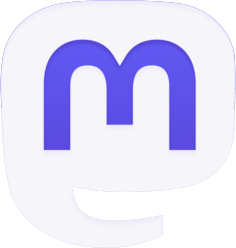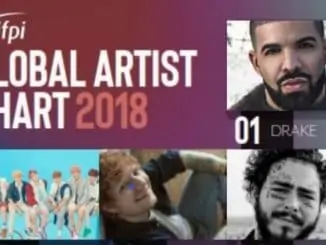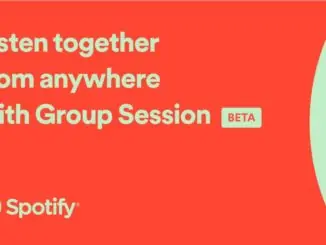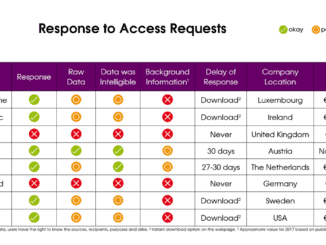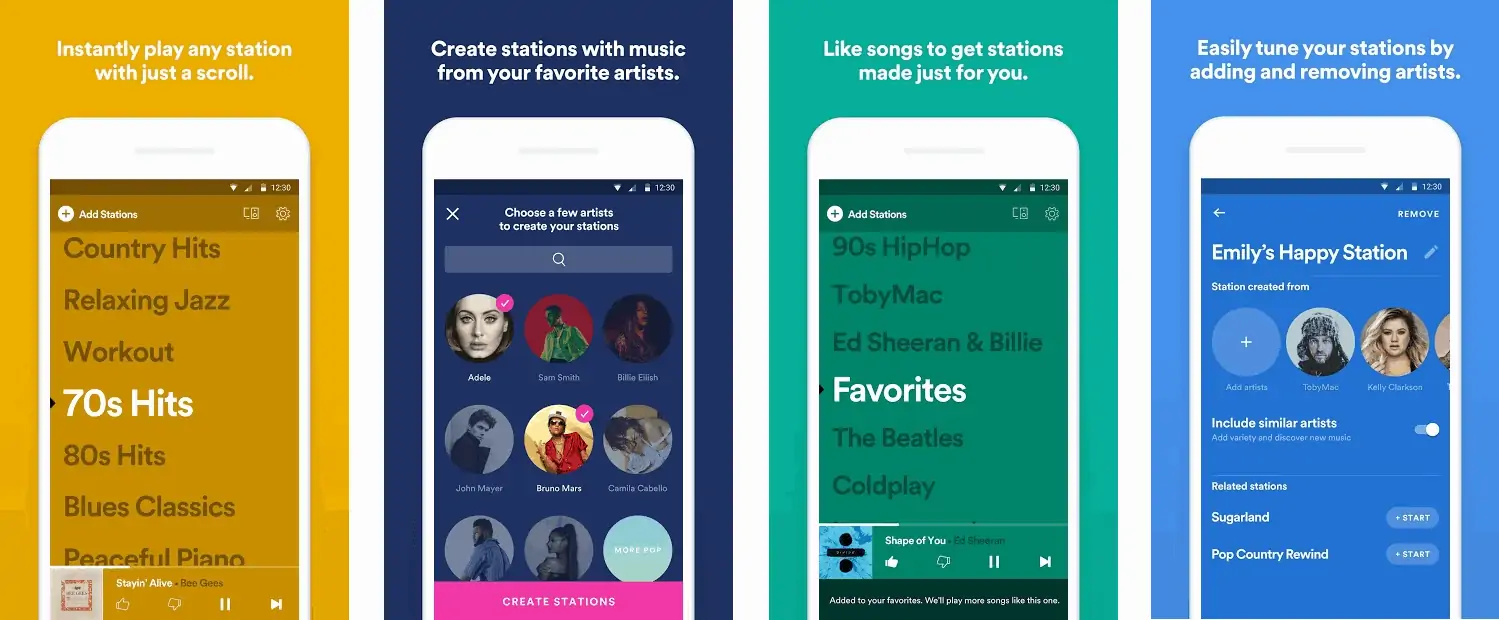
Spotify launches Stations radio app in US after trialling the Pandora like app in Australia during 2018. The app which is available in both iOS and Android versions is a simpler version of the Spotify app which aims to give easier access to playlists.
In a Google Play announcement, the streamer states: “Easily create stations for all the music you love, all for free. With the world’s music at your fingertips, finding the right thing to play can feel like a challenge. Stations gets you to music instantly — no searching or typing needed. As Stations learns more about what you like, it creates stations packed with the music you love, made just for you. Stations is an experiment by Spotify, and we’re always looking for ways to make it better.”
You don’t need to be a subscriber to Spotify Premium to use Stations but you will need a user account. Spotify Premium subscribers get the advantage of ad-free music listening and unlimited skips.
How to get Spotify Stations
Note: Although you don’t need the main Spotify app to use Stations, you must at least have a Spotify account to use it. If you don’t already have one, you can create one when you open Stations.
- Head to the App Store on iOS, or the Google Play store on Android.
- Download and open Spotify Stations.
- Log in to an existing Spotify account or, if you’re new to Spotify, tap SIGN UP.
- Enjoy the music! Scroll up or down to change the station and unlock personalized stations based on your listening, such as Favorites, Discover Weekly, and Release Radar.
How to save music to playlists
Saving playlists on Stations is different from the main Spotify app. With Stations, playlists are created through your listening habits.
Simply tell the Stations app what you love by tapping on any track, or what you don’t like with , and the app will adjust your station to play something similar.
Tip: Tap on at least 15 tracks and you’ll unlock a personalized playlist called Favorites, which is a collection of all the songs you love!
How to personalize your station
To replace a station you don’t like with a new one:
- Swipe left on the station name and tap REMOVE.
- Tap +Add Stations in the top-left corner, then choose to either Create an artist station or Browse genre & mood stations.
When a station is playing you can modify it to better match your taste by tapping the station name to open the Station Detail screen. Here you can:
- Rename the station.
- Add/remove artists (for artist stations).
- Switch Include similar artists on/off.
- Choose to remove the station.
By tapping and on any track it will train the app to select more of the music you like.