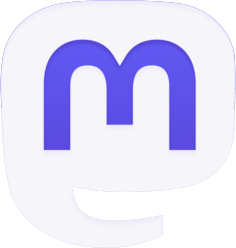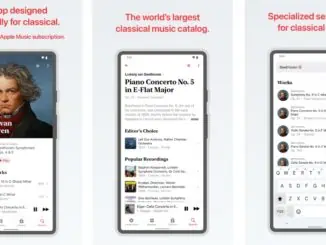
Spotify Free now available on Sonos and requires the Sonos app to be sync’d to your Spotify Free account. To enable Spotify account on your Sonos device, open the Sonos app, go to Settings > Services and tap Spotify to link your account, as shown here in the animation below.
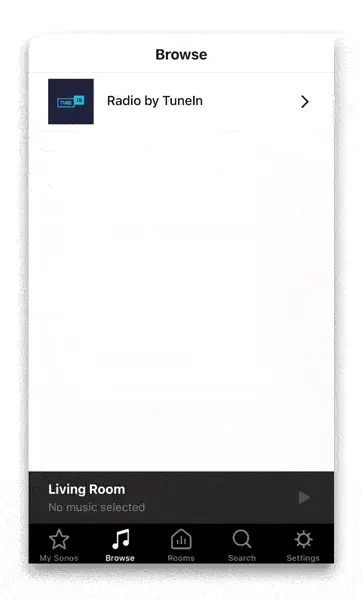
Further information on how to link a Spotify Free account to a Sonos device can be found here.
The differences between Spotify Premium and Spotify Free are:
- Premium is ad-free and supports on-demand listening, while a free account is ad-supported and offers listening on shuffle.
- A free account will not have library access within the Sonos app. You can still access your Spotify library with a Free account. To do this, you need to control your system via the Spotify app.
A complete list of all the music services available on Sonos can be found here.
There have also been some changes to the look and feel of Spotify on your Sonos system. This has been done to showcase music curated based on your taste or listening habits. This redesign is also intended to help you discover new music based on your listening habits:
- Your heavy rotation: Content that you listen to frequently.
- Made for You:
- Daily mixes: A mixture of music based on your listening habits.
- Discover Weekly: Playlist of unheard music that fits your listening preferences.
- Release Radar: Playlist of newly released music that fits your listening preferences.
- Recommended Radio: Suggested radio stations based on your listening habits.
- Jump back in: Music that you’ve recently listened to.
- Daily Soundtrack: Music for the moment.
- Genre playlists: Multiple genres with curated playlists.
- Popular artists: Currently trending artists
- Popular new releases: Trending new releases
- Best of artists: ‘Best of’ playlists, based on artists you listen to frequently
- Your library (Premium only)