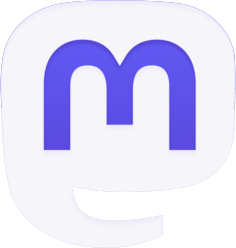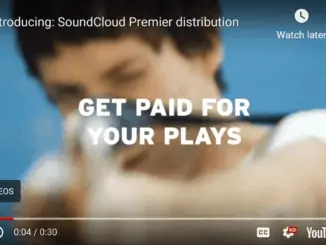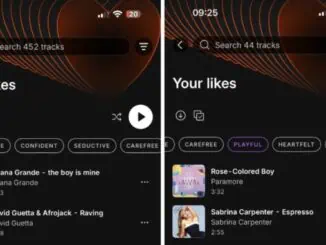SoundCloud has upgraded its audio quality for its SoundCloud Go+ subscribers with 256kbps AAC streams available when the original file has been uploaded in a lossless format. Only tracks uploaded in lossless formats such as WAV, FLAC, AIFF, ALAC or a high bitrate will be available for streaming in this higher quality.
SoundCloud has upgraded its audio quality for its SoundCloud Go+ subscribers with 256kbps AAC streams available when the original file has been uploaded in a lossless format. Only tracks uploaded in lossless formats such as WAV, FLAC, AIFF, ALAC or a high bitrate will be available for streaming in this higher quality.
SoundCloud HQ (High Quality) audio streaming is only available to Go+ subscribers and is in addition to ad-free listening, offline sync and full access to 30M+ premium tracks without any previews.
Currently tracks saved for offline listening are in standard quality. SoundCloud have posted that they ‘are working to bring high quality to tracks saved for offline listening in the near future.’
SoundCloud has nearly 200 million tracks from more than 20 million creators worldwide.
Enabling High Quality streaming
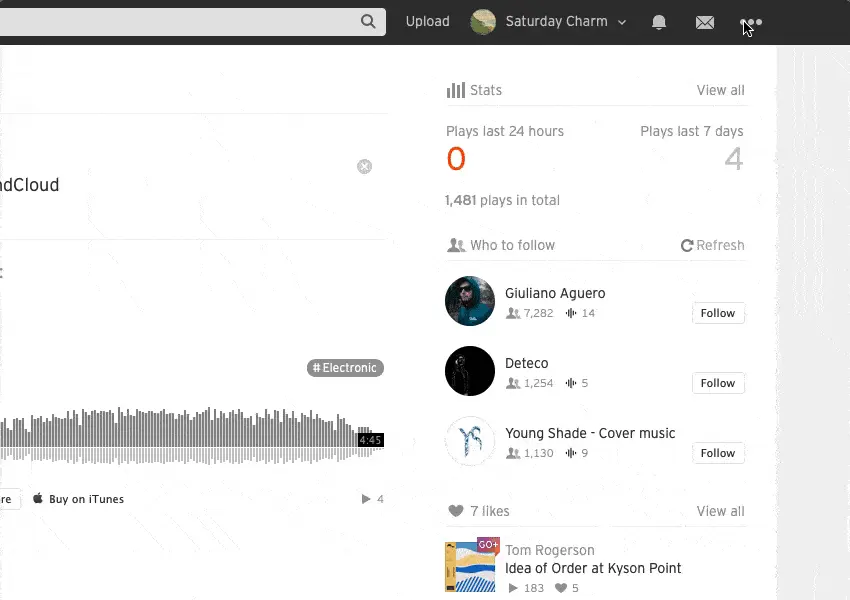
As a Go+ subscriber you can enable High Quality streaming from a computer directly from your settings page under streaming and then choosing High Quality audio.
On iOS you can access this feature by first going to your Collection and then tapping the three dots in the top right corner to access your settings page. From that page choose ‘Streaming Quality’ and then tap ‘High Quality audio’.
If you’re using an Android device you can activate this feature by tapping the bottom right symbol to access the ‘More’ page and then tapping ‘Settings’. From this menu Choose ‘Streaming Quality’ and then tap ‘High Quality audio’.
If you are a Creator then SoundCloud recommend that you upload files in a lossless format like WAV, FLAC, AIFF, or ALAC although they also support a large variety of lossy formats, including OGG, MP2, MP3, AAC, AMR, and WMA. The maximum upload file size is 5GB but if your file exceeds this then it should be split it into separate uploads.
SoundCloud recommend that the bit depth and sample rate should be 16 bit and 48 kHz respectively. They optimise the file for streaming by resampling and transcoding it to AAC. For full details of how to prepare and submit files for uploading you should access SoundCloud’s support pages here.