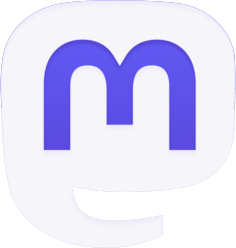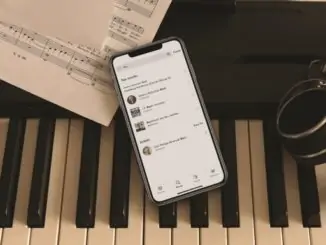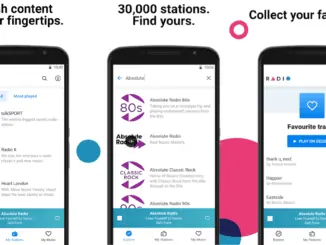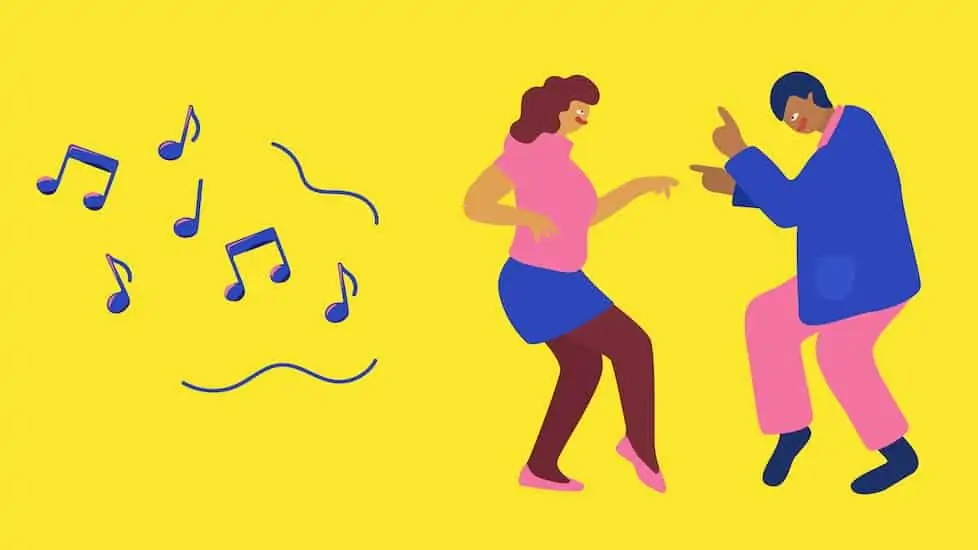
How to connect with friends on Spotify and share your music listening experience with friends, family and other fans.
1. Show your listening activity to friends
The Friend Activity appears to the right of your desktop app, and you can use it to see the listening activity of those you follow on Spotify. (Those who follow you will be able to see yours.) To turn it on, head to ‘settings’ and accept ‘Share my listening activity on Spotify.’
All new Spotify users on Desktop will see an empty Friend Activity. This will be filled with the listening activity of people you follow on Spotify. You can also find your friends on Spotify by connecting your Facebook accounts from the ‘add friends’ button at the top right of the Friend Activity. You can turn off your sharing at any time.
2. Social share to anywhere from Spotify
Spotify fans can share their Wrapped cards on social channels like Snapchat, Twitter, Instagram, and Facebook. And new this year, Spotify have added the ability to share 2021 Wrapped cards on TikTok.
Wrapped aside, Spotify makes it easy to seamlessly send a link straight to a song, album, artist, playlist, or podcast on most social media or texting apps. Simply look for the three dot menu (…) on your phone or desktop app.
Once you click or tap those three dots, scroll down to the ‘share’ option. From there, you’ll be prompted to share to one of the many apps you have on your device, from Facebook and Instagram to Snapchat and SMS. Or, simply use ‘copy link’ to send it wherever you choose.
You can also share Canvas videos to Instagram and Snapchat, as well as podcast timestamps.
3. Generate picture perfect Spotify Codes
You can easily create a Spotify Code, a QR-like ‘scannable’ tag that can be used to quickly share or access a piece of content, within Spotify. Spotify Codes can be created for artist profiles, brand profiles, playlists, albums, and songs. And you can access them like you’d access any QR code: with the camera on your phone.
To create a Spotify Code, you’ll need to grab a Spotify URI. To find one, right-click and hold ‘option’ on Mac or ‘alt’ on PC or tap or click the … to the right side of the screen, then select ‘Share’ and click ‘Copy Spotify URI.’ From there, you can paste the URI into this Spotify site to generate a URI, pick a colour or design, and save it for use anywhere. Note: Spotify Codes should not be placed on physical goods for sale without permission from relevant rights holders.
4. Make a collaborative playlist
Collaborative playlists can be used to swap podcast recommendations, share your latest music discoveries, and build the perfect playlist together. Invite others to contribute and then see who added which songs or podcasts, and stream together or apart.
Pick the playlist you want to collaborate on, then tap the ‘Add user’ button in the header to make the playlist collaborative. From there, you can start inviting others to add songs and podcast episodes on social media or messaging apps, or simply by copying and pasting the link. You can read more about collaborative playlists here. You also have the option to block people from your collaborative playlist or from viewing your activity on Spotify if you wish.
5. Join a Group Session
Group Session functionality allows Spotify Premium users around the world to tune in to the same playlist or podcast simultaneously. So no matter the distance, you and the members of your squad can each listen to the same content at the same time on your own devices, as well as control playback.
Groups can use this feature at once by sharing a ‘join’ link via messaging apps or social media with each other.
6. Blend playlists
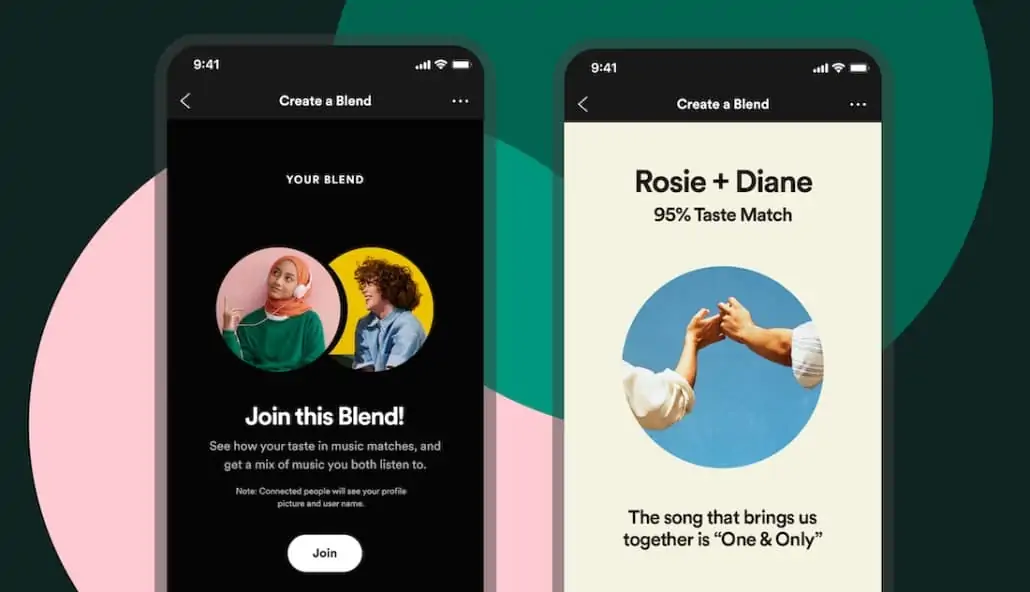
Spotify’s Blend feature allows two users to merge their musical tastes into one shared playlist made just them. It includes new cover art to easily identify each of your Blend playlists, ‘taste match scores’ to see your listening preferences compared to your friends, and shareable data stories that are unique to every listening pair and can be shared across social channels. Your Blend playlist will be updated daily and adapts based on what listeners stream combining all of Spotify’s personalisation capabilities and playlist functionality.