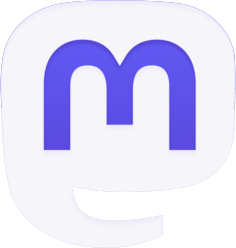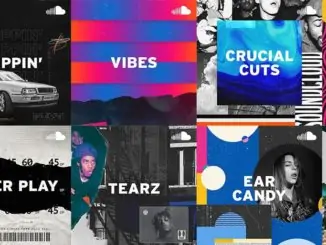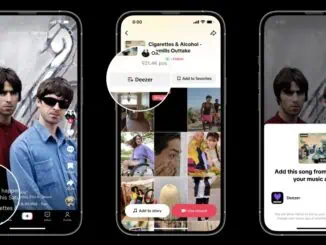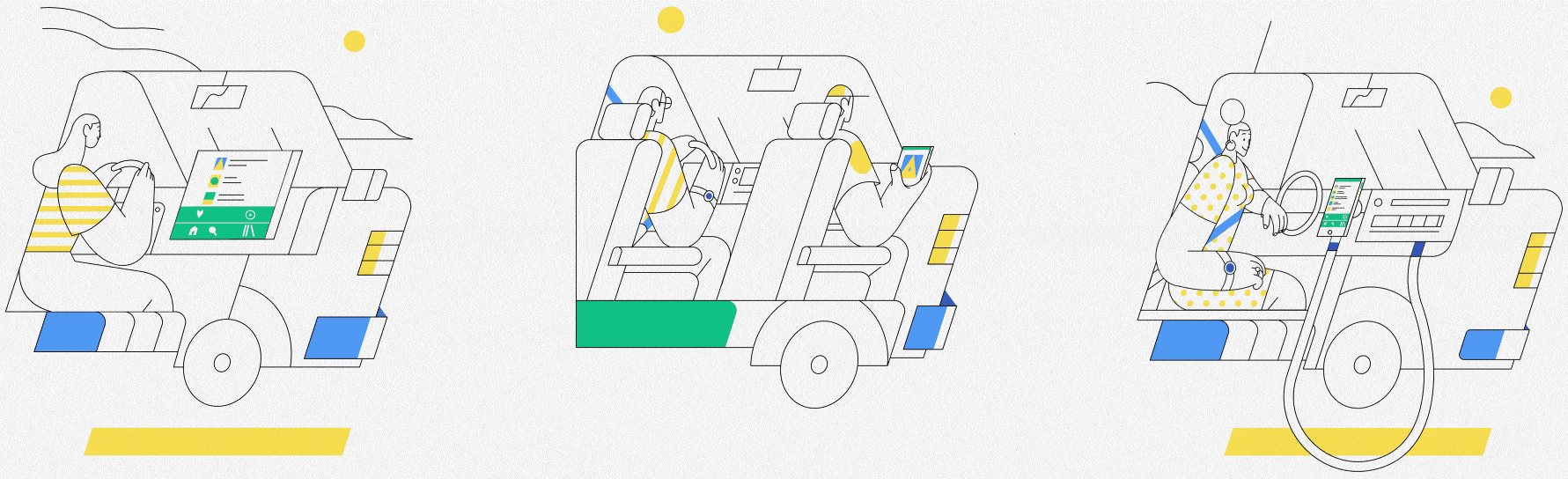
Spotify has published guidance on How to listen to Spotify in your car in a recent blog posting giving details of cable connected, wireless and dedicated apps to enjoy music and podcasts on the move. A summary of the posting is here but there is also a podcast series ‘How to Use Spotify in the Car‘ for those that would prefer audio instructions.
How to listen to Spotify in your car
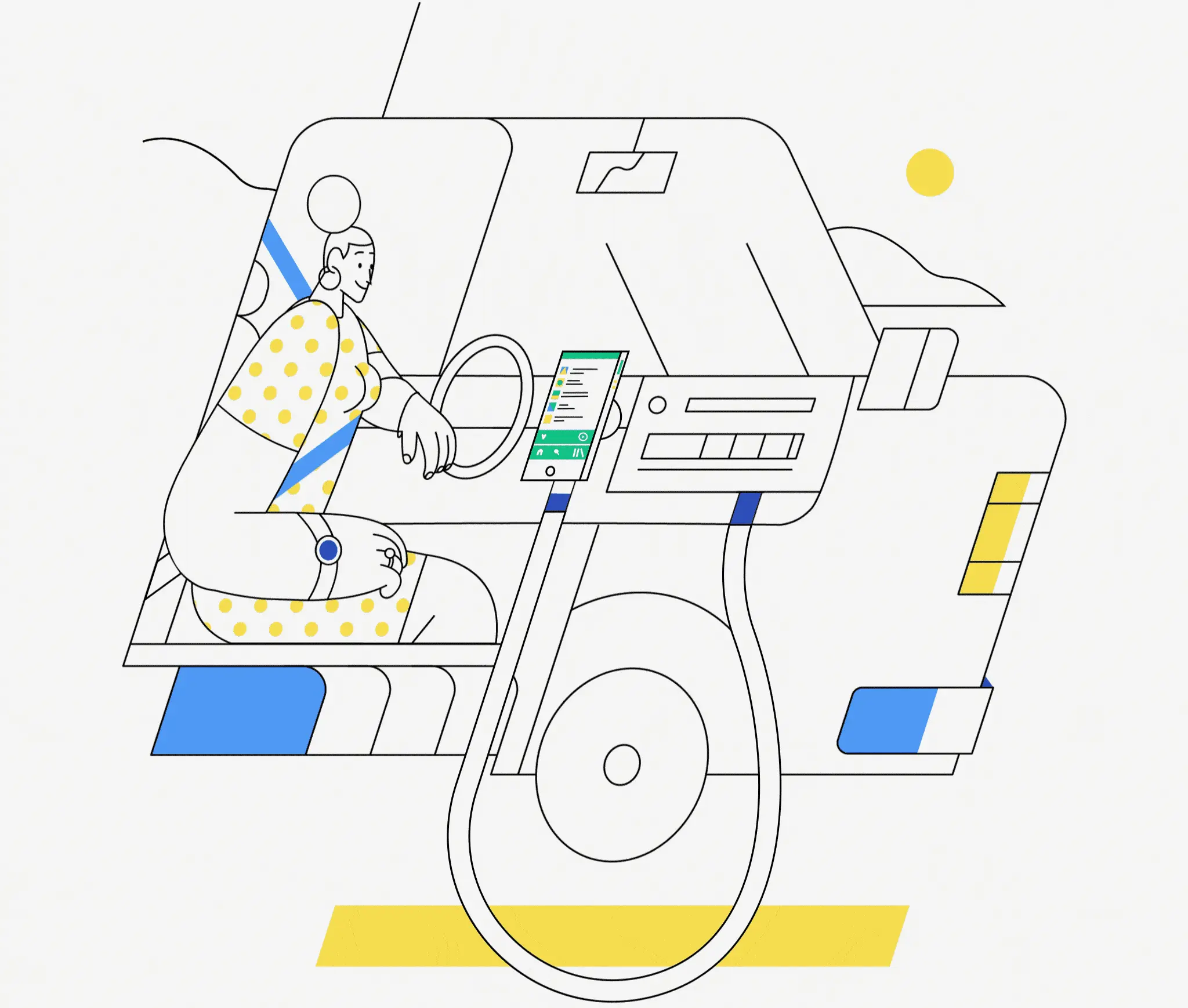
Cable connection
If your car has an AUX or USB socket, using a cable is probably one of the fastest ways to connect.
- Make sure you have the correct type of cable to connect to your phone and an adapter if required.
- Find the AUX or USB socket in your car and plug in the cable.
- Turn on your car and stereo, select the AUX input, then open Spotify and tap play.

Wireless connection
Use Bluetooth to go wireless and enjoy all the functionalities of your smartphone or tablet.
- Go to ‘Settings’ in your car stereo to find the Bluetooth menu, then choose the option to pair your device. Some cars have a voice control button on the steering wheel instead – press that.
- Sync by turning on Bluetooth on both your mobile device and your stereo.
- Select your car, enter the pairing code if needed, then open Spotify and hit play.
- You’ll see larger, driver-friendly icons in the Now Playing view on your phone, and you’ll also be able to quickly change songs with the Choose Music icon at the bottom of the screen.
- If you have audio controls on your steering wheel, you may now be able to control what you’re listening to from there.

Dedicated car apps
If you have Android Auto or CarPlay then Spotify is already integrated.
- For Android Auto, start your car, plug your phone into the USB port, and play Spotify.
- For CarPlay for iOS, start your car and make sure Siri is on. Plug your phone into the USB port or connect wirelessly. Then, on your iPhone, go to ‘Settings’, then ‘General’, then ‘CarPlay’. Select your car and start listening.
- Check out Spotify Everywhere to see if your car offers the Spotify app built into the dashboard. Note that some cars require Spotify Premium for integrated listening.
Listening suggestions for your In-Car entertainment
Spotify has created a number of playlists tailored for listening in your car. Your Daily Drive combines the best of news talk shows plus the best of audio streaming (on demand, personalized playing and discovery). Spotify has also integrated with two of the most popular navigation apps, Google Maps and Waze, enabling playback controls within the navigation settings, making switching and selecting music as seamless as possible. Spotify’s integration to Google Assistant, also makes it possible to use your voice to control what you listen to in the car.
Spotify have also created a Driving Hub, the ultimate pit-stop for the best driving music and podcasts. Another useful resource is Spotify for the ride which has additional information on how to introduce your car to your favourite music and podcasts.