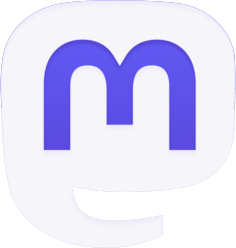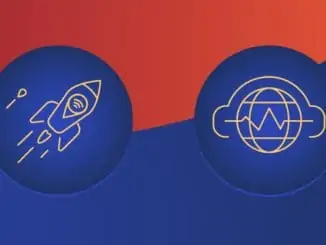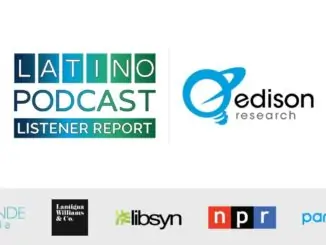Apple have released a support post describing how to play Apple Music on Amazon Echo. Currently the ability to play Apple Music with Alexa on Amazon Echo is only available in the US and the rollout started in the week before Christmas. Apple Music subscribers can ask Alexa to play songs, artists, playlists, and more from Apple Music or playlists from your Library.
What you need to play Apple Music with Alexa on Amazon Echo
- An Amazon Echo device that is set up with the Amazon Alexa app on either an iOS or Android device.
- An Apple Music subscription. If you’re not a subscriber, you can join on your iPhone, iPad, or iPod touch, or on your Android device.
How to set up Apple Music with Alexa
Open the Amazon Alexa app, then tap in the upper-left corner.
- Tap Settings
- In Alexa Preferences, tap Music
- Tap Link New Service
- Tap Apple Music
- Tap Enable To Use
- Follow the instructions to sign in with your Apple ID
You can also enable the Apple Music skill on alexa.amazon.com.
How to set up Apple Music as your default music service
If you don’t want to say “on Apple Music” each time you ask Alexa to play something, you can make Apple Music your default music service on Alexa. Here’s how.
- Open the Amazon Alexa app, then tap
in the upper-left corner
- Tap Settings
- Tap Music
- Under Account Settings, tap Default Services
- Tap Apple Music
How to ask Alexa to play your music
You can ask Alexa to play songs, artists, albums, or genres from Apple Music. You can also play Beats 1 radio, playlists from Apple Music’s editors, or playlists in your iCloud Music Library. Say something like “Alexa, play Pure Pop on Apple Music,” or “Alexa, play Bebe Rexha on Apple Music.”
How to unlink Apple Music and Alexa
- Open the Amazon Alexa app, then tap
in the upper-left corner
- Tap Settings
- In Alexa Preferences, tap Music
- Tap Apple Music
- Tap Disable Skill